PVE ENV
- Linux pve 5.15.30-2-pve #1 SMP PVE 5.15.30-3 (Fri, 22 Apr 2022 18:08:27 +0200) x86_64 GNU/Linux
- Proxmox-ve_7.2-1
Install
Refer to PVE Installation Document.
There is a step to prepare installation media, refer to this.
Setup Bridge
Please refer to Linux 虚拟网络设备 in 《Docker 容器与容器云》读书笔记 之 容器.
In short, you can think of Linux Bridge as a switch and think of an interface as a cable. Add interface to the bridge and another link this interface to your router, as shown below.
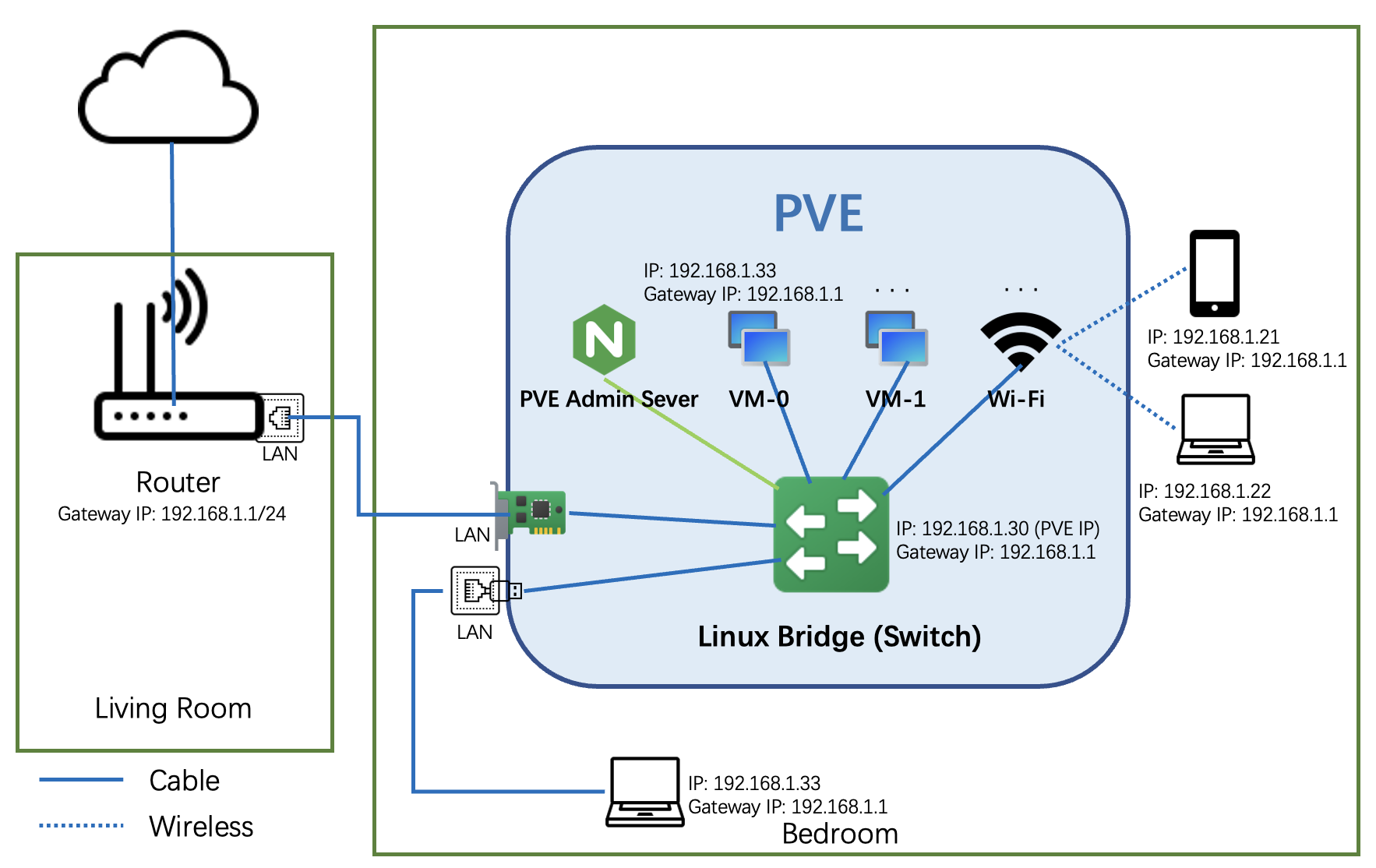
Network configure as shown below and configure files will show in Setup AC200 Wireless AP section.
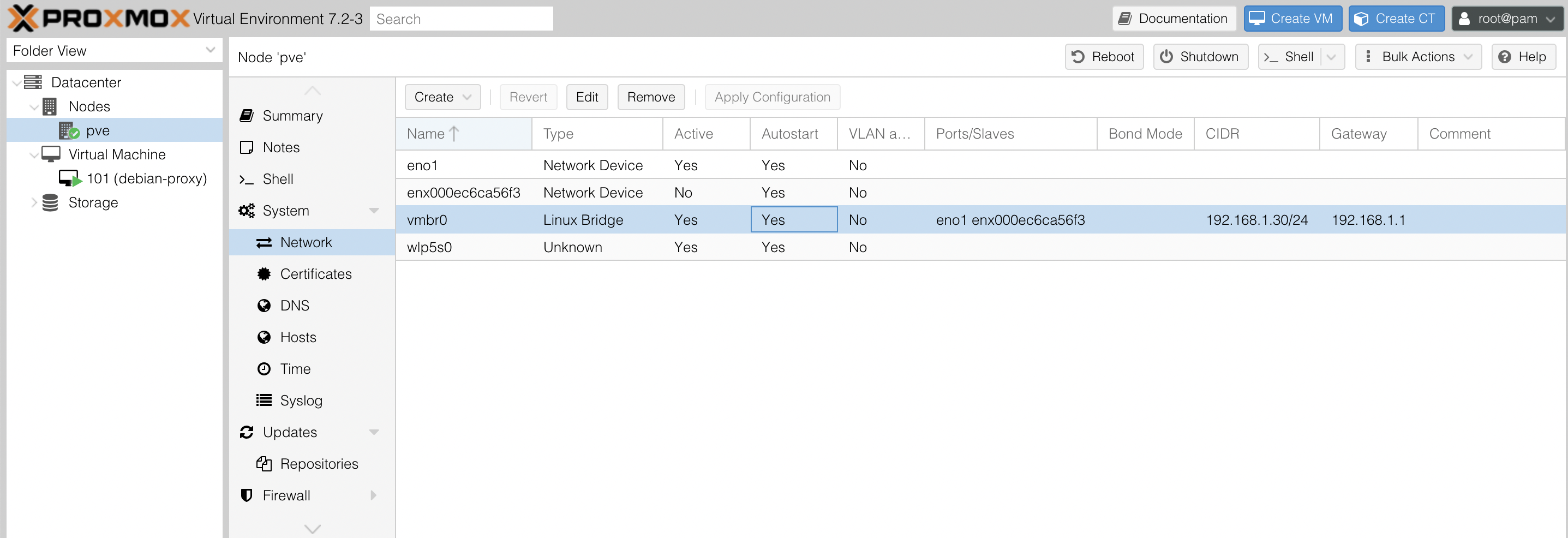
The eno1 interface has a problem, as shown below:
2
...........It can be solved by below script.
tx: Specifies whether TX pause should be enabled.
rx: Specifies whether RX pause should be enabled.
Install Basic Software
1 | apt install -y net-tools |
Setup AC200 Wireless AP
There are three steps to setup wireless access point (WAP) with Hostapd. Refer Link.
Install Software
1 | $ apt-get install hostapd |
Configure Hostapd
Edit /etc/default/hostapd, uncomment and set DAEMON_CONF to the absolute path of a hostapd configuration and hostpad will be started during system boot.
1 | DAEMON_CONF="/etc/hostapd/hostapd.conf" |
Touch /etc/hostapd/hostapd.conf, input below content. (This configure works with AC200)
1 | ## interface name, you can see it with ifconfig command |
Control command
1 | $ /etc/init.d/hostapd start |
Configure Network Interfaces
Edit /etc/network/interfaces, modify and set it to as shown below.
1 | # network interface settings; autogenerated |
What I have changed at beginning has been deleted.
Control command
1 | $ service networking restart |
Other
You maybe have a driver trouble. You can refer official documents to install related driver.
Complete discussion is in this link.
OpenWrt in PVE
OpenWrt is a free open source route system.
- Download LEDE OpenWrt IMG URL and get an img.
- Create VM
- OS: Do not use any media
- System: Machine: q35
- Disk: no disks
- CPU: Type: Host
- Network: Model: VirtIO
- Add Hard Disk
- Use command
qm importdisk <VM ID> <Path to IMG> <Storage>to add disk.- Eg:
qm importdisk 100 openwrt-x64-R22.5.5-generic-squashfs-combined-efi.img WDCDisk
- Eg:
- Change disk's Bus/Device to SATA
- Use command
- Change Boot Order
- Mark new disk enabled in Options -> Boot Order.
- Start VM
- Change IP
- Use command
ifconfig br-lan 192.168.xxx.xxxto set this vm IP.
- Use command
- Use the IP set just to access the website.
You will see screenshoot as shown below.
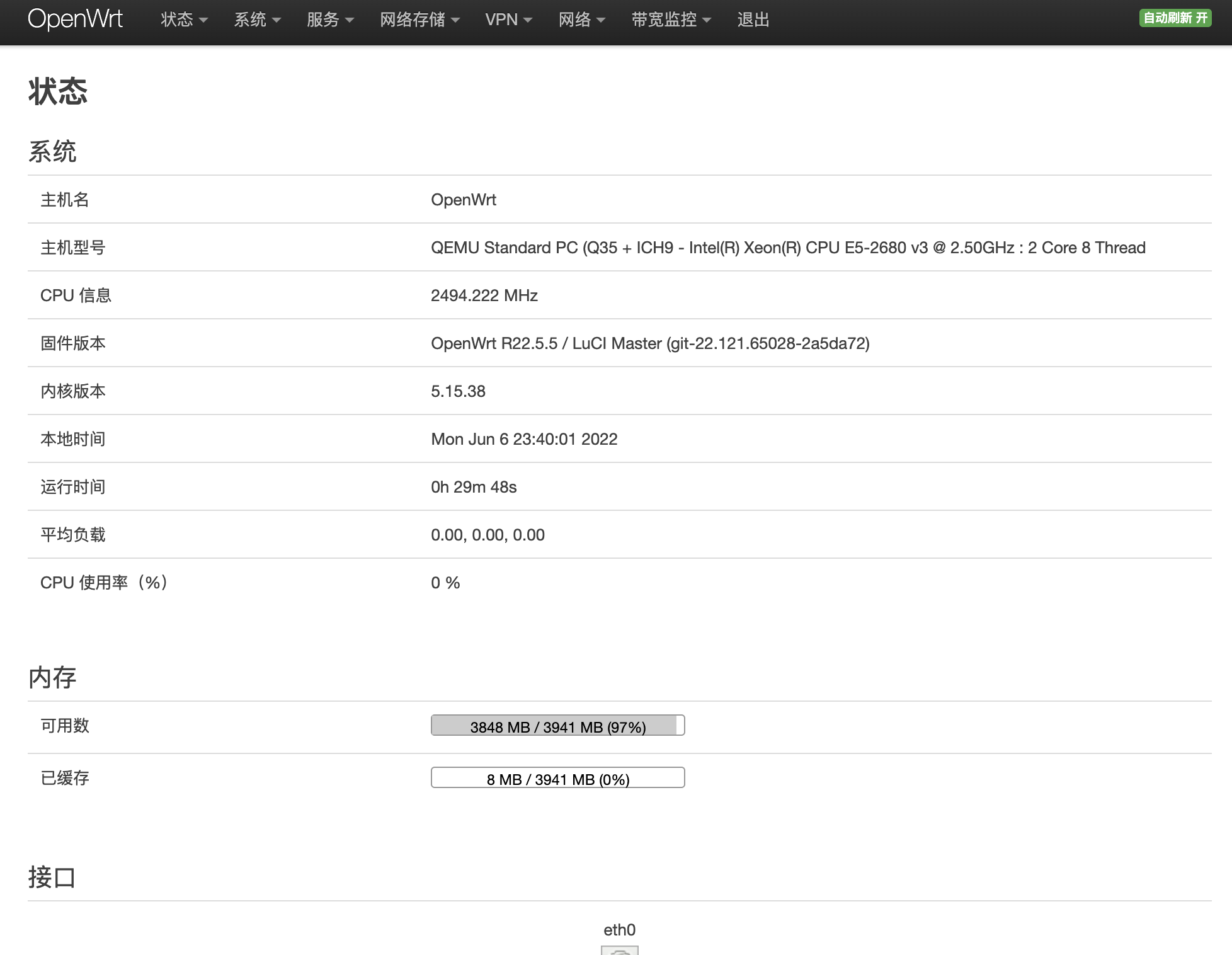
C90 Machine
Bios Config
Enable auto start after plugin in.
At CMOS Setup --> Chipset --> South Bridge, set Restore AC Power Loss Power On.
Enable usb3
At CMOS Setup --> Chipset --> South Bridge --> USB Configuration, set USB 2.0(EHCI) Support Disabled and XHCI Mode Enabled.
Setup OpenWRT
Boot on the C92 system using a U disk with simple linux installed. Use dd command install openWRT on the disk in C92 as shown below. The img file is the same one used in PVE, refer link.
1 | dd if=openwrt.img of=/dev/sda bs=4M |
OpenWRT is strongly not recommended. I have installed debian on it.
Performance Test
CPU
Test Command
1 | $ openssl speed -evp aes-256-gcm # AES |
Test Result
(CpuMark : 16798.301081 Scores)
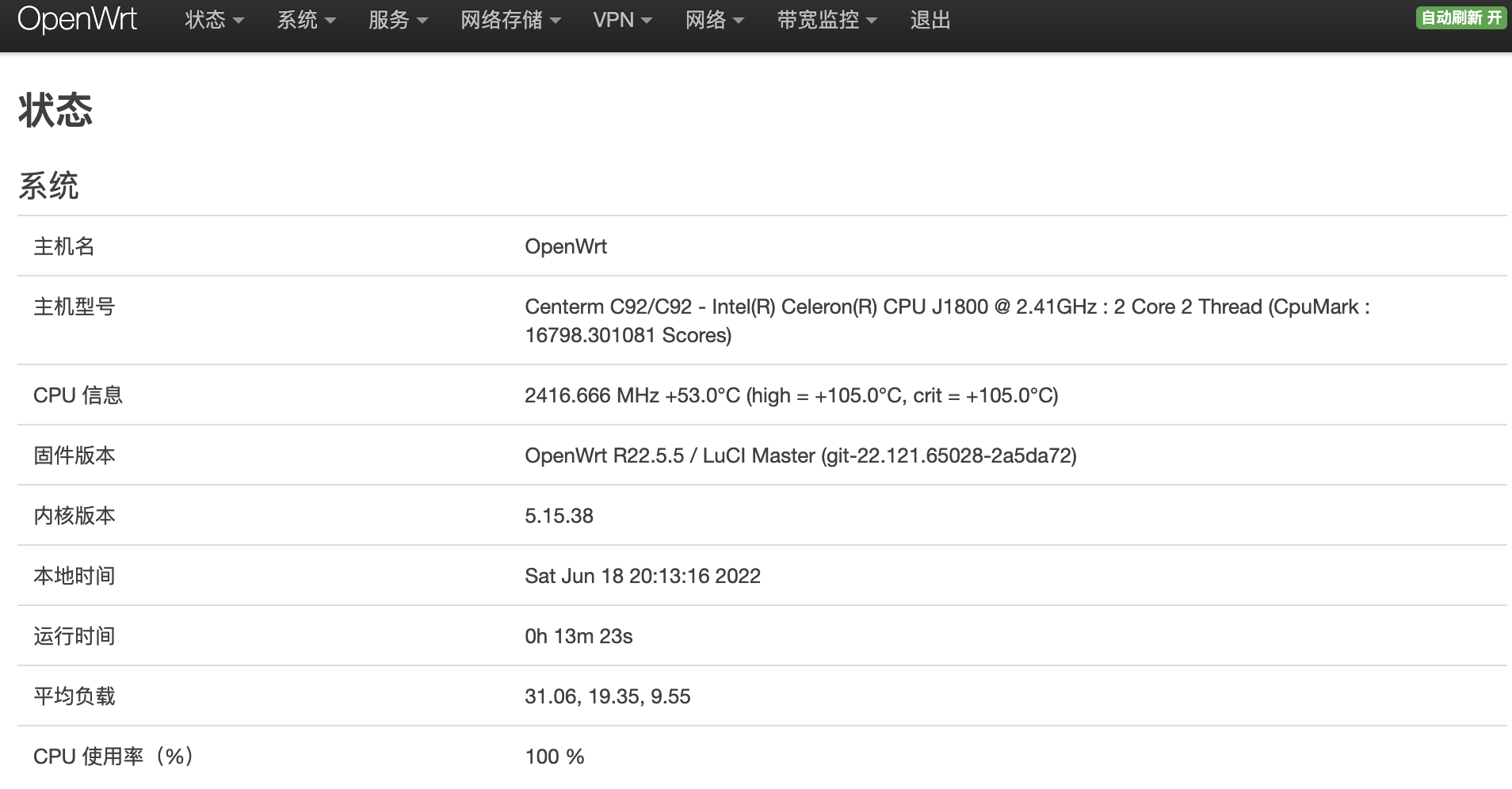
NetWork
Test Network speed.
1 | $ opkg update |
Test Result
1 | [SUM] 0.00-10.00 sec 1.07 GBytes 922 Mbits/sec 0 sender |
OpenWrt in X86 Machine
Strongly not recommended. Based on debian, you can achieve more.
This version mentioned below is not what I want.
Refer to 易有云 to install iStoreOS.
Software
rufusmentioned in the above document can be replaced by balena Etcher.
Ubuntu Set Route
1 | $ sudo route add default gw 192.168.1.250 |
Mac
1 | $ netstat -nr # list route in mac |