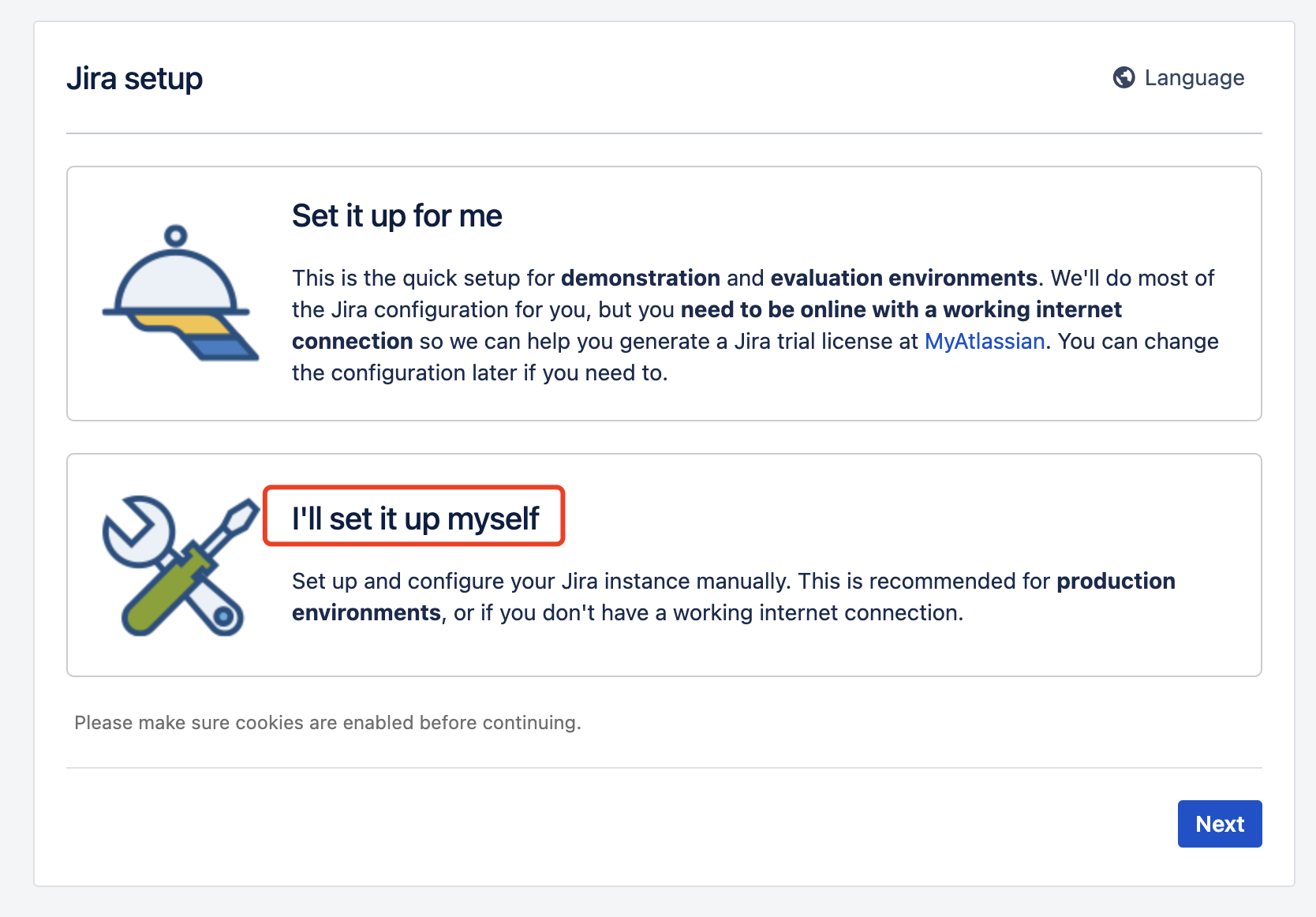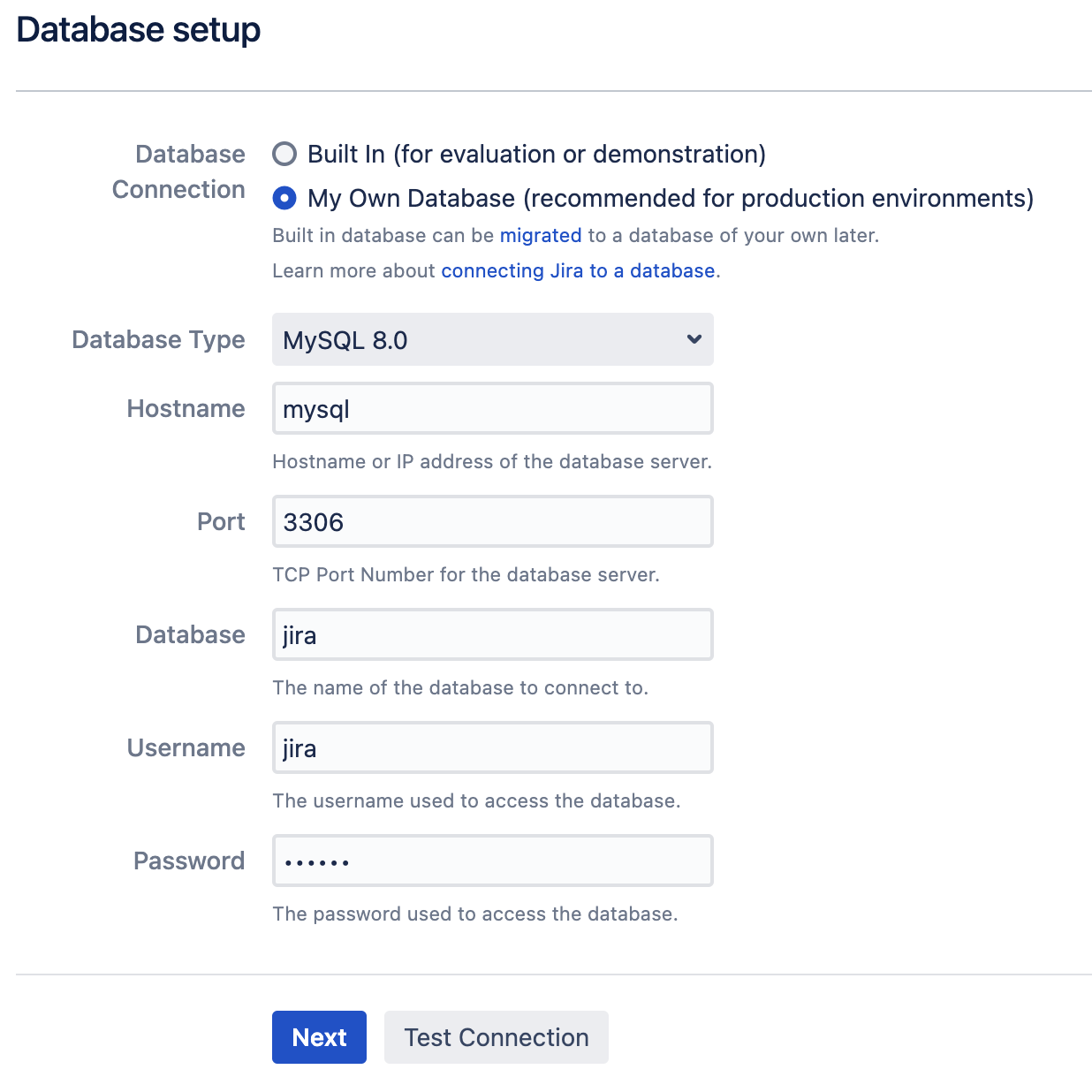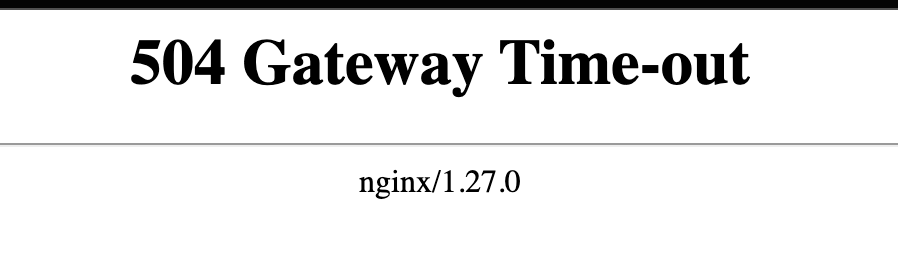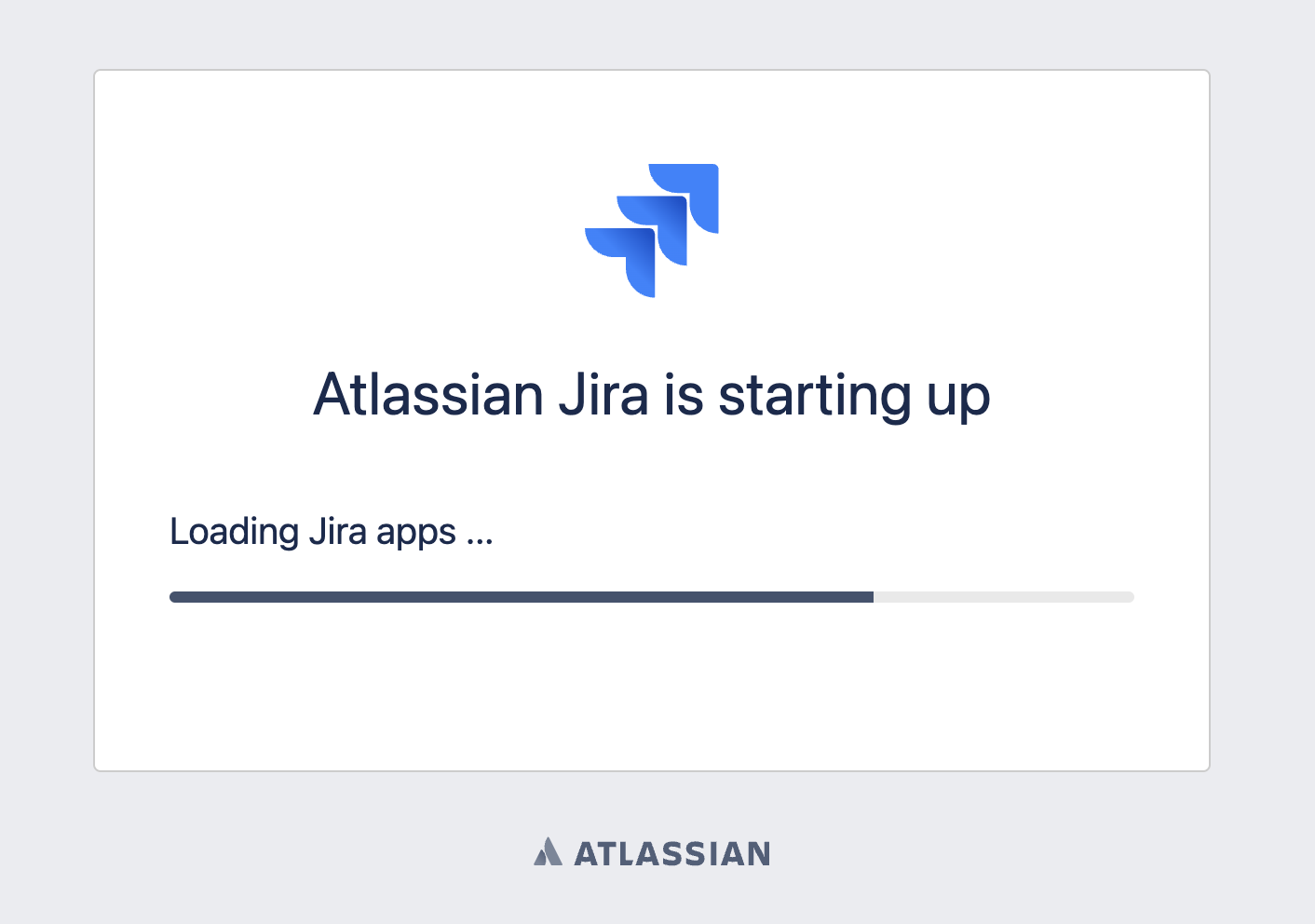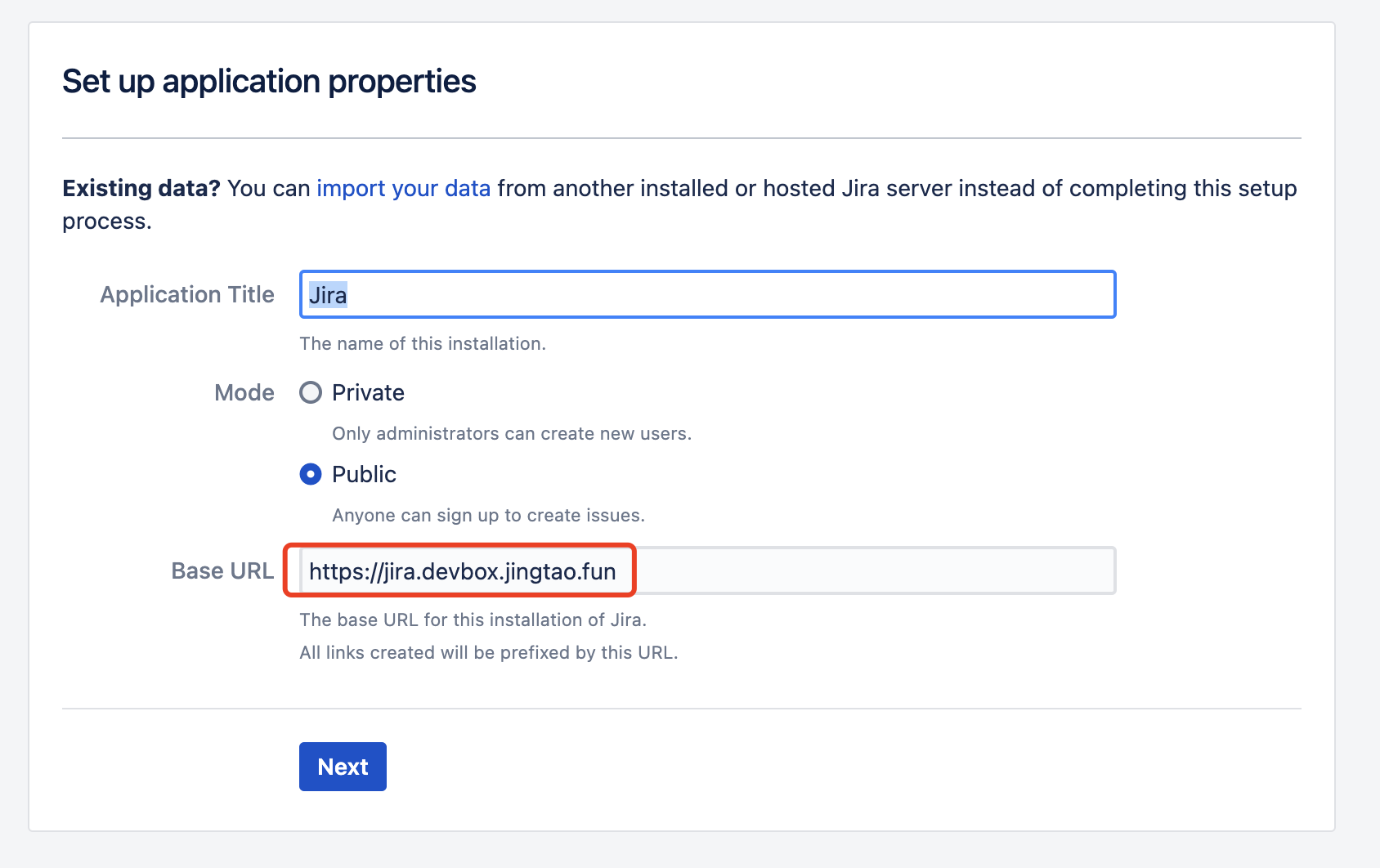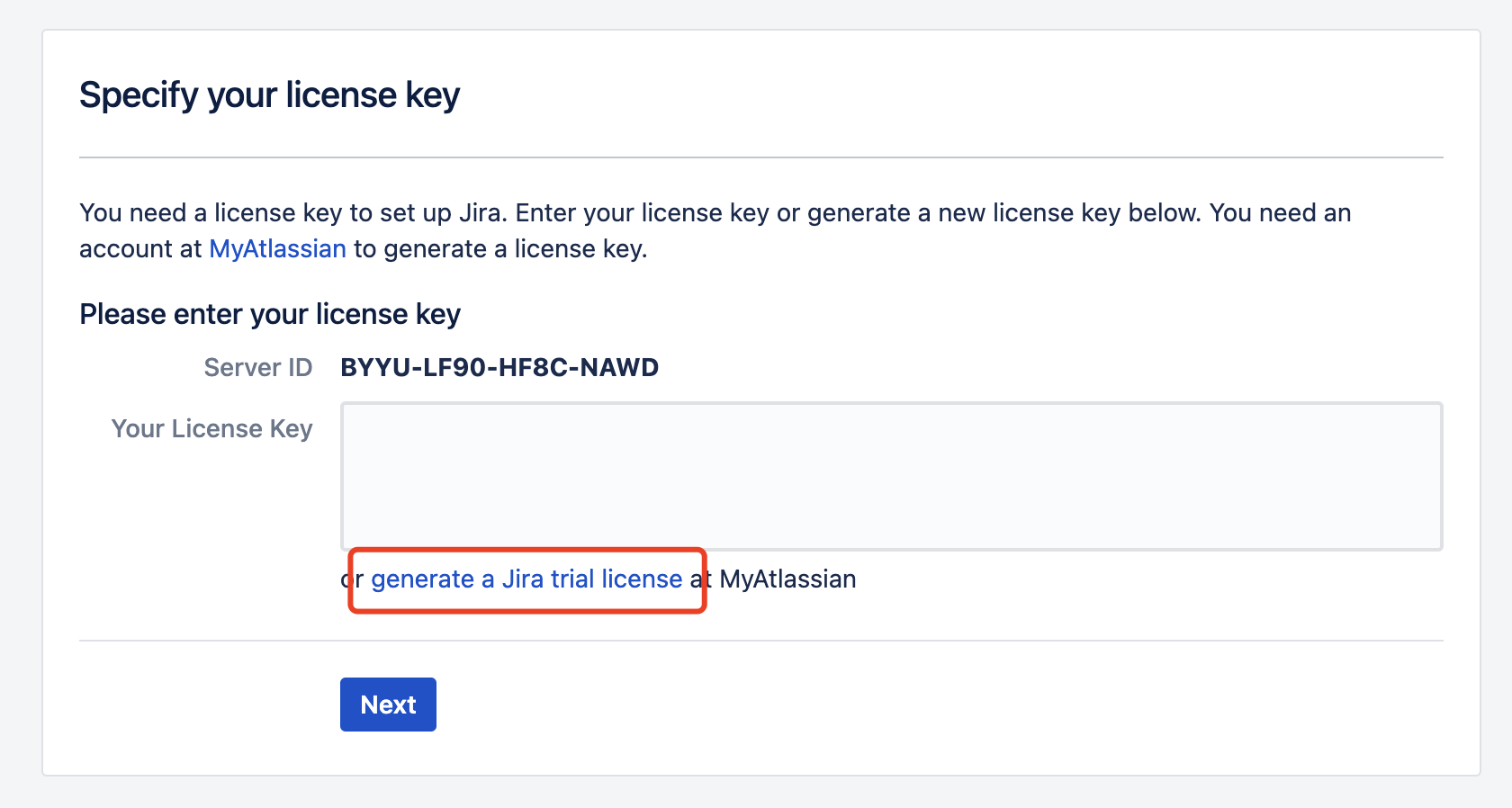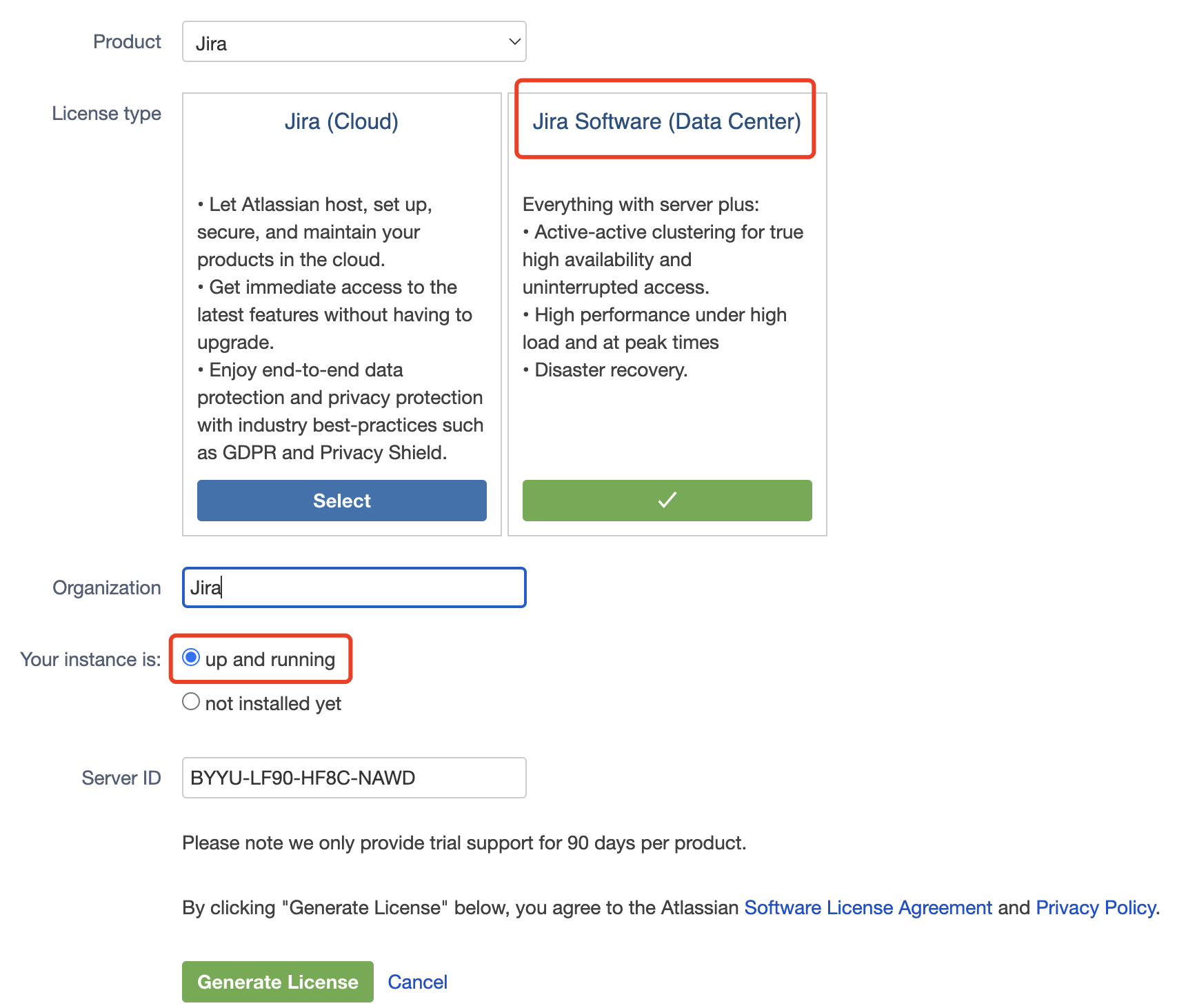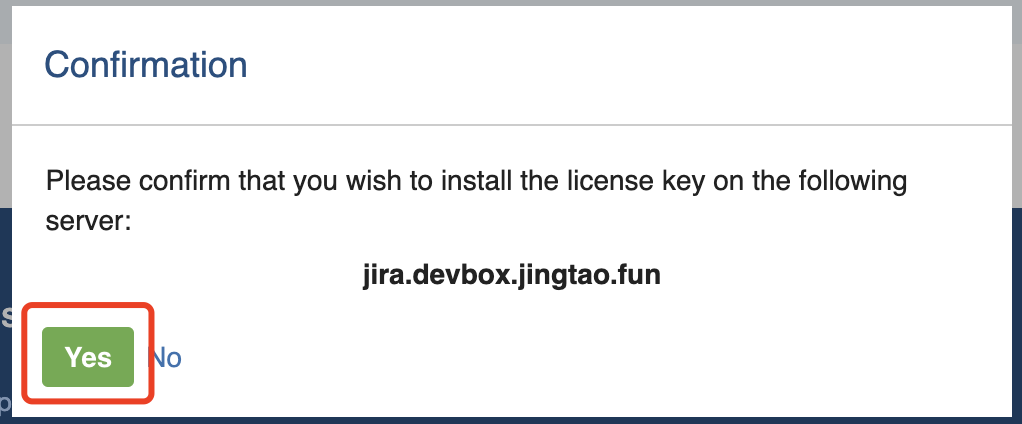Overview
This project includes two services, one is for Jira service and the other is Nginx Proxy service for https.
Requirements
A Linux machine with public ip and has installed Docker.
A domain pointing to the machine.
Nginx Proxy Service
The Nginx-Proxy service will support Jira reverse proxy, with automatic certificate issuance and renewal.
The docker compose file is like below.
1 2 3 4 5 6 7 8 9 10 11 12 13 14 15 16 17 18 19 20 21 22 23 24 25 26 27 version: '3.4' services: nginx-proxy: image: nginxproxy/nginx-proxy:latest container_name: nginx-proxy environment: - DEFAULT_EMAIL=${S_EMAIL:-xxxxxxx@qq.com} network_mode: "host" restart: always volumes: - ./conf.d:/etc/nginx/conf.d - ./nginx-proxy/vhost:/etc/nginx/vhost.d - ./nginx-proxy/html:/usr/share/nginx/html - ./certs:/etc/nginx/certs:ro - /var/run/docker.sock:/tmp/docker.sock:ro acme-companion: image: nginxproxy/acme-companion:latest container_name: nginx-proxy-acme restart: always volumes_from: - nginx-proxy volumes: - ./certs:/etc/nginx/certs:rw - ./nginx-proxy/acme:/etc/acme.sh - /var/run/docker.sock:/var/run/docker.sock:ro
docker compose up -d to start the service.
Jira Service
1 2 3 4 5 6 7 8 9 10 11 12 13 14 15 16 17 18 19 20 21 22 23 24 25 26 27 28 29 30 31 32 33 34 35 version: '3.4' services: jira: image: atlassian/jira-software environment: - VIRTUAL_HOST="domain which pointing to the machine" - VIRTUAL_PORT=8080 - LETSENCRYPT_HOST="domain which pointing to the machine" - atl_tomcat_scheme=https - atl_proxy_name="domain which pointing to the machine" - atl_proxy_port=443 - JVM_SUPPORT_RECOMMENDED_ARGS='-Dupm.plugin.upload.enabled=true' - TZ=Asia/Shanghai - JVM_MINIMUM_MEMORY=1g - JVM_MAXIMUM_MEMORY=6g - JVM_CODE_CACHE_ARGS='-XX:InitialCodeCacheSize=1g -XX:ReservedCodeCacheSize=6g' depends_on: - mysql volumes: - ./home_data:/var/atlassian/application-data/jira - ./lib/mysql-connector-java-8.0.22.jar:/opt/atlassian/jira/lib/mysql.jar restart: always mysql: image: mysql:8.0 environment: - TZ=Asia/Shanghai - MYSQL_DATABASE=jira - MYSQL_ROOT_PASSWORD=123456 - MYSQL_USER=jira - MYSQL_PASSWORD=123123 command: ['mysqld' , '--character-set-server=utf8mb4' , '--collation-server=utf8mb4_bin' ] volumes: - ./mysql_data:/var/lib/mysql restart: always
Through below two command to start the service.
mkdir lib && cd lib && wget https://repo1.maven.org/maven2/mysql/mysql-connector-java/8.0.22/mysql-connector-java-8.0.22.jar && cd -
docker compose up -d
Jira Setup
Jira set up need to config the database firstly.
After clicking the next button, may meet 504 error. Don't worry, wait about 10 minutes and restart the service. Use command docker compose logs -f to chech what does Jira did. Use docker compose restart to restart service.
You will see Jira is starting up.
Config base URL.
Generate license key.
Login to Atlassian and follow below picture.
After generating license, click Yes as below shown.
Then 502 error and refresh page.
Config admin account and waiting for the Jira ready, which will cost some time.
Enjoy!